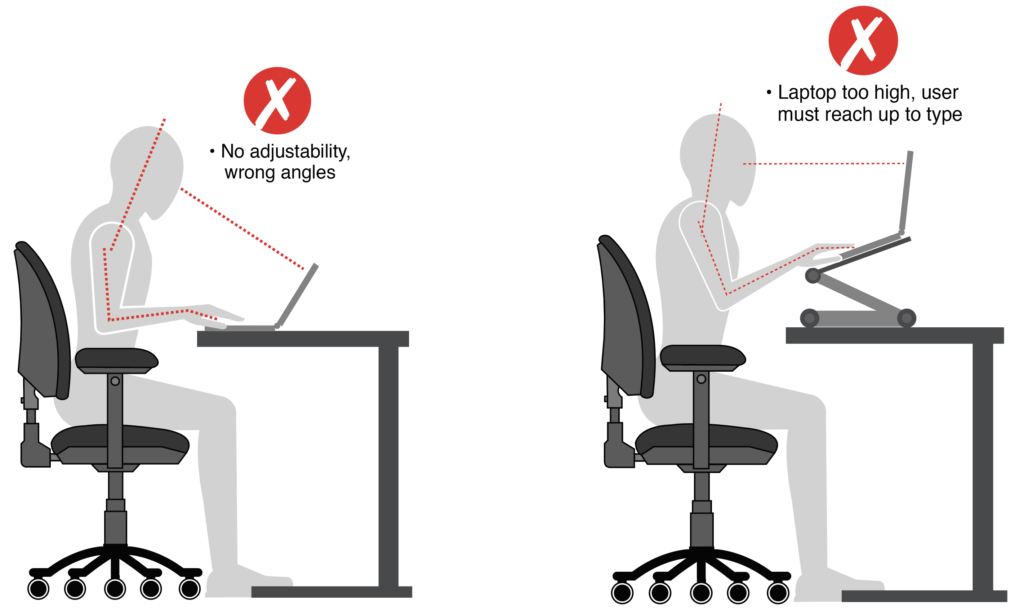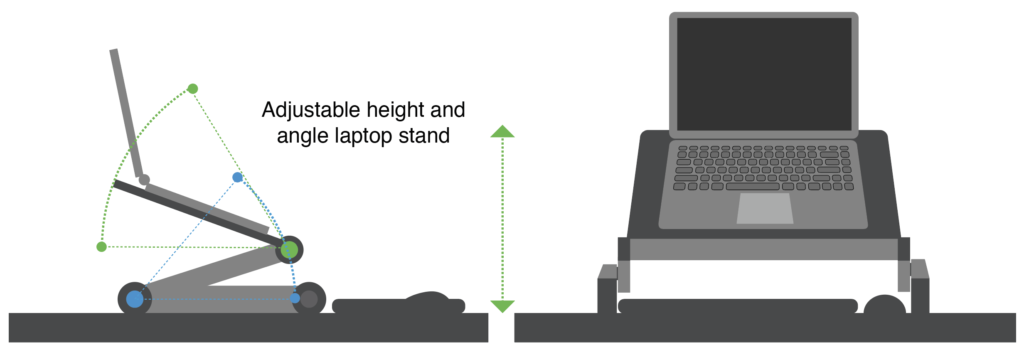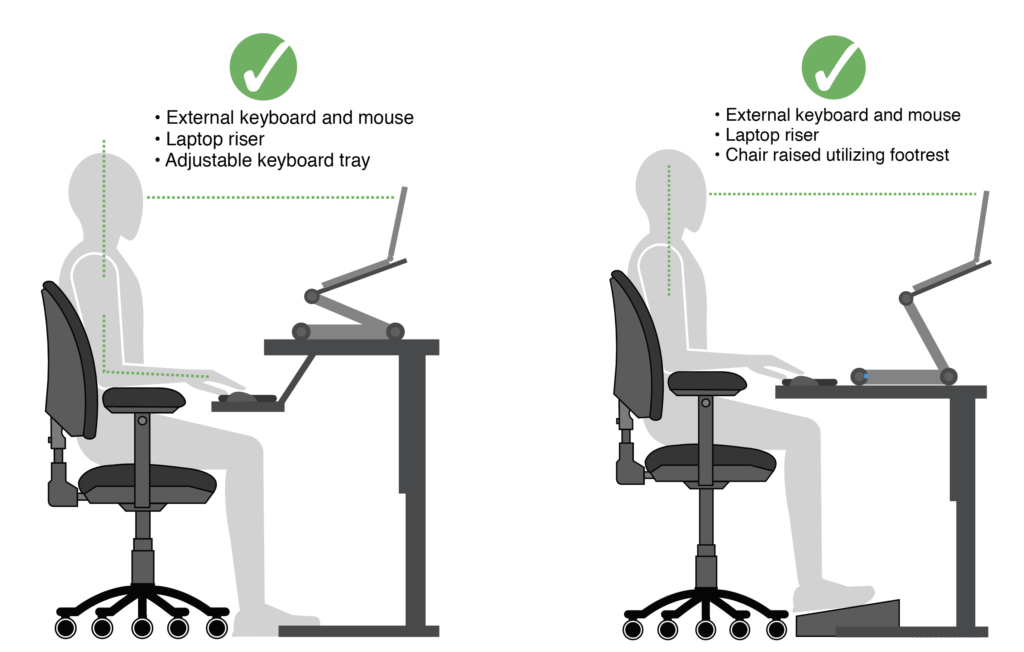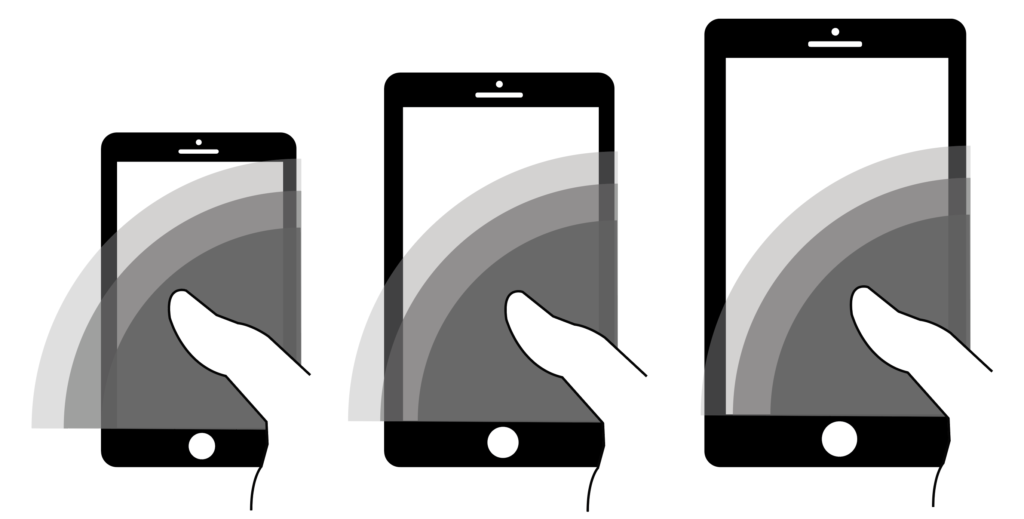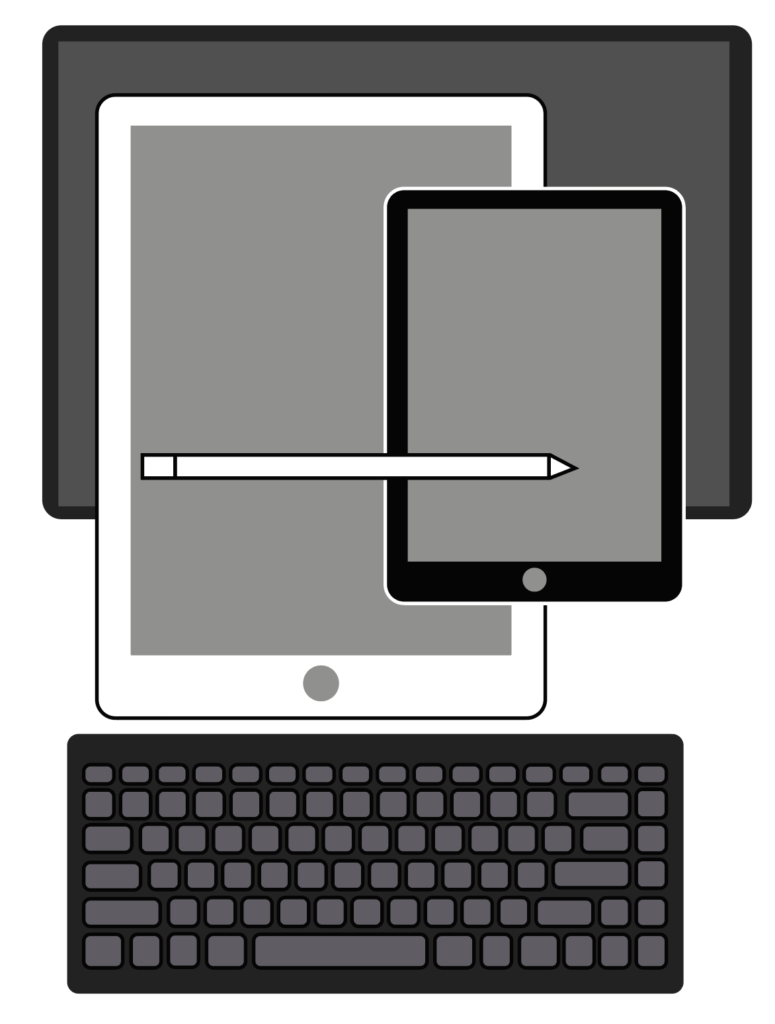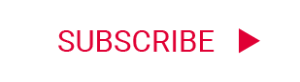Section 6
TECHNOLOGY: LAPTOPS, MOBILE TELEPHONES, and TABLETS
Mobile devices such as laptops, mobile telephones, and tablets were not intended to be used for long durations.
If these items are going to be used for extended periods of time, then external equipment is recommended.
Each of these items is explained in greater detail below:
Laptops are light and portable but they present issues that can be distinctly different from the traditional desktop computer.
These devices should only be used when portability is essential for the user.
Using a laptop without any external devices does not allow the user to adhere to the recommended neutral postures
(See Introduction).
When a laptop is used primarily, an external keyboard and mouse as well as a laptop riser or external monitor
is required in order to maintain neutral postures.
When utilizing the laptop without external devices, the user should be aware of the following:
• Placing the laptop at a height which is comfortable for the hands and arms can result in neck fatigue (from having to flex to view the screen).
• Raising the laptop to view the screen can place the hands and arms in awkward postures.
• The small screen size can result in difficulty with reading and can lead to excessive flexion of the neck and upper back.
• Small key spacing may result in cramped and awkward postures of the hands, arms, neck, and shoulders.
• Using the touch pad or pointing device can result in awkward postures of the wrist and arm.
• Angling of the screen to compensate for low height of the laptop can result in increased glare on the screen.
Recommendations for Laptop Use
In the case where an external monitor is not available, the laptop screen should be positioned at the correct viewing height, angle, and distance from the user (See Computer Screens / Monitors – Screen Height, Viewing Angle, Horizontal Placement and Viewing Distance).
To accomplish this, the laptop needs to be positioned on a height/angle adjustable laptop riser, and utilized with an external keyboard and mouse
(See Computer Screens / Monitors – Keyboards).
Static, awkward postures are the main ergonomic hazards associated with tablet and mobile telephone use.
These devices may require wide grips and awkward postures of the thumb and fingers as well as neck flexion to view the screen.
The use of these devices should be limited to short durations.
Mobile Telephones
• Use hands-free options (e.g. headphones, speaker phone) as often as possible.
• Use a neutral grip when holding the device.
• Alternate hands that are holding the device.
• Alternate between thumbs and fingers to type, use fingers as often as possible.
• Use of predictive text and short cuts can reduce the amount of typing required.
• Rotating the mobile telephone to landscape view as well as propping it up will allow the use of both hands while typing.
• Using “voice-to-text” helps reduce typing requirements.
• Maintain neutral, upright neck and back postures as often as possible.
Tablets
• Due to the larger size of tablets they require wider grips to hold.
Rest tablets on solid surfaces or vertical/angled stands whenever possible in order to avoid prolonged gripping.
• Utilize external equipment (keyboard, mouse, stylus).
• Should be set in a vertical position to minimize neck flexion.
• Alternate hands that are holding the device.
• Maintain neutral upright neck and back postures as often as possible.
Navigate to other sections of this Reference Guide using the links below:
![]()
TECHNOLOGY: LAPTOPS, MOBILE PHONES, TABLETS