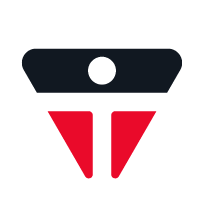Setting up the Computer Workstation to fit you
In order to work safely and comfortably each element of your computer workstation should be adjusted to fit your needs. The following section summaries key points previously described in this handbook and is designed to serve as a quick guide on setting up your computer workstation. If you feel fatigued or start to experience muscle pain, use the following guide to re-evaluate your workstation. Do not be afraid to periodically re-adjust your workstation. Remember, prevention is the best cure for musculoskeletal injuries. For additional information refer to OHCOW’s Office Ergonomics Handbook.
Adjusting Your Chair
• Raise your chair and then sit. Lower the chair until your feet are flat on the floor (or footrest) and legs at a 90-110 degree angle.

• Allow space for a closed fist between the edge of the seat pan and the back of your legs

• Adjust the backrest so the lumbar support contacts the curvature in your low back (just above the belt line). You may need to move the backrest up or down as well as towards or away from you.

• Adjust armrests so that your elbows can rest on them while your arms hang freely at your side. Your shoulders should not be elevated.

Adjusting an Adjustable Working Surface
• Sit with your arms hanging straight down at your side
• Adjust the desk or keyboard tray to be level with your elbow height
• Raise your forearms to create a 90 degree angle at the elbow

Adjusting a Non-adjustable Working Surface
If the working surface is too high:
• Sit with your arms hanging straight down at your side
• Raise your chair until the desk or keyboard tray is level with your elbows
• Use a footrest to support your feet. Keep a 90-110 degree angle at the knee
• Raise your forearms to create at 90 degree angle at the elbow
If the working surface is too low:
• A temporary solution is to raise the desk using a stable support (i.e. blocks) until the work surface is at elbow height. Ideally purchase a height adjustable workstation.
• Raise your forearms to create a 90 degree angle at the elbow

Adjusting Your Keyboard
• Place the keyboard directly in front of you. Raise/lower the tray so that the angle between your forearm and upper arm is 90-100 degrees.
• Type with your wrists “floating” over the keys
• Maintain a straight wrist posture when typing

Adjusting Your Mouse
• Place the mouse in front of your “mouse hand”. You should NOT have to reach away from your body when using the mouse
• Support your elbows on your armrests when mousing. Remember to maintain a 90 degree angle at the elbow
• Position the mouse at the SAME height as the keyboard
• Maintain a straight wrist posture when mousing
• Rather than wrist movements alone, use your whole arm for mousing.


Adjusting Your Monitor
• Position the monitor directly in front of you, at least one arm’s length away
• Adjust monitor height so that the top of the screen is at seated eye height. Note: If it cannot be lowered to this height, you may have to raise your chair and readjust your workstation
• Angle the monitor slightly up towards your eyes
• Position the monitor perpendicular to windows and between overhead lights to reduce glare
• If you wear bifocals, the top of the monitor should be approximately 1 inch lower than seated eye height.
• Consider purchasing progressive lens computer glasses
• If you insist on using dual monitors ensure both are height adjustable to ensure they are level with seated eye height and are positioned beside one another.